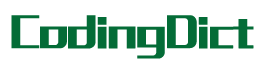简介
FlatButton 是显示在(零高程)material widget 上的文本标签
- 通过填充颜色对触摸作出反应在工具栏上;
- FlatButtons 故意不具有可见边框,因此必须依赖于它们相对于其他内容的位置以用于上下文;
- 在对话框和卡片中,它们应该组合在一个底角中。避免使用平面按钮,它们会与其他内容混合,例如在列表中间;""";
基本用法
参数的默认的 button 和禁用 button
- 如果 onPressed 回调为null,则该按钮将被禁用,不会对触摸做出反应,并且将按 disabledColor 属性而不是color属性指定的颜色进行着色;
- 如果您尝试更改按钮的颜色并且没有任何效果,请检查您是否正在传递非null onPressed处理程序;。""";
进阶用法1
FlatButton.icon ,button 图标和标签的 widget 创建文本按钮;
进阶用法2
更改参数的自定义,比如:边框,点击效果,内容文字颜色等;
- 要使应用程序的一部分具有交互式,使用 ink splashes,请考虑使用InkWell;
- Flat button 的最小尺寸为88.0×36.0,可以用 ButtonTheme 覆盖。该clipBehavior参数不能为空;""";
实例演示
import 'dart:math';
import 'package:flutter/material.dart';
// FlatButton 默认按钮的实例
// isDisabled:是否是禁用,isDisabled 默认为true
class FlatButtonDefault extends StatelessWidget {
final bool isDisabled;
const FlatButtonDefault([ this.isDisabled = true])
: assert(isDisabled != null),
super();
@override
Widget build(BuildContext context) {
return FlatButton(
// 文本内容
child: const Text('默认按钮', semanticsLabel: 'FLAT BUTTON 1'),
onPressed: isDisabled ? () {} : null);
}
}
// FlatButton.icon 默认按钮的实例
// * Create a text button from a pair of widgets that serve as the button's icon and label
// * isDisabled:是否是禁用
class FlatButtonIconDefault extends StatelessWidget {
final bool isDisabled;
final IconData icon;
const FlatButtonIconDefault(
[ this.isDisabled = true, this.icon = Icons.add_circle])
: super();
Color _randomColor() {
var red = Random.secure().nextInt(255);
var greed = Random.secure().nextInt(255);
var blue = Random.secure().nextInt(255);
return Color.fromARGB(255, red, greed, blue);
}
@override
Widget build(BuildContext context) {
return FlatButton.icon(
// 文本内容
icon: Icon(icon, size: 25.0, color: _randomColor()),
label: Text('默认按钮', semanticsLabel: 'FLAT BUTTON 2'),
onPressed: isDisabled
? () {
//_showMessage('点击了 FLAT BUTTON ', context);
}
: null);
}
}
// FlatButton 自定义的实例
class FlatButtonCustom extends StatelessWidget {
final String txt;
final Color color;
final ShapeBorder shape;
final VoidCallback onPressed;
const FlatButtonCustom([
this.txt = '自定义按钮',
this.color = Colors.blueAccent,
this.shape,
this.onPressed
]) :super();
@override
Widget build(BuildContext context) {
final _onPressed = onPressed;
return FlatButton(
// 文本内容
child: Text(txt, semanticsLabel: 'FLAT BUTTON 2'),
// 按钮颜色
color: color,
// 按钮亮度
colorBrightness: Brightness.dark,
// 高亮时的背景色
//highlightColor: Colors.yellow,
// 失效时的背景色
disabledColor: Colors.grey,
// 该按钮上的文字颜色,但是前提是不设置字体自身的颜色时才会起作用
textColor: Colors.white,
// 按钮失效时的文字颜色,同样的不能使用文本自己的样式或者颜色时才会起作用
disabledTextColor: Colors.grey,
// 按钮主题,主要用于与ButtonTheme和ButtonThemeData一起使用来定义按钮的基色,RaisedButton,FlatButton,OutlineButton,它们是基于环境ButtonTheme配置的
//ButtonTextTheme.accent,使用模版颜色的;ButtonTextTheme.normal,按钮文本是黑色或白色取决于。ThemeData.brightness;ButtonTextTheme.primary,按钮文本基于。ThemeData.primaryColor.
textTheme: ButtonTextTheme.normal,
// 按钮内部,墨汁飞溅的颜色,点击按钮时的渐变背景色,当你不设置高亮背景时才会看的更清楚
splashColor: Colors.deepPurple,
// 抗锯齿能力,抗锯齿等级依次递增,none(默认),hardEdge,antiAliasWithSaveLayer,antiAlias
clipBehavior: Clip.antiAlias,
padding: EdgeInsets.only(
bottom: 5.0, top: 5.0, left: 30.0, right: 30.0),
shape: (shape is ShapeBorder) ? shape : Border.all(
// 设置边框样式
color: Colors.grey,
width: 2.0,
style: BorderStyle.solid,
),
// FlatButton 的点击事件
onPressed: () {
// Perform some action
if (_onPressed is VoidCallback) {
_onPressed();
}
},
// 改变高亮颜色回掉函数,一个按钮会触发两次,按下后改变时触发一次,松手后恢复原始颜色触发一次
// 参数 bool,按下后true,恢复false
onHighlightChanged: (isClick) {
print(isClick);
}
);
}
}